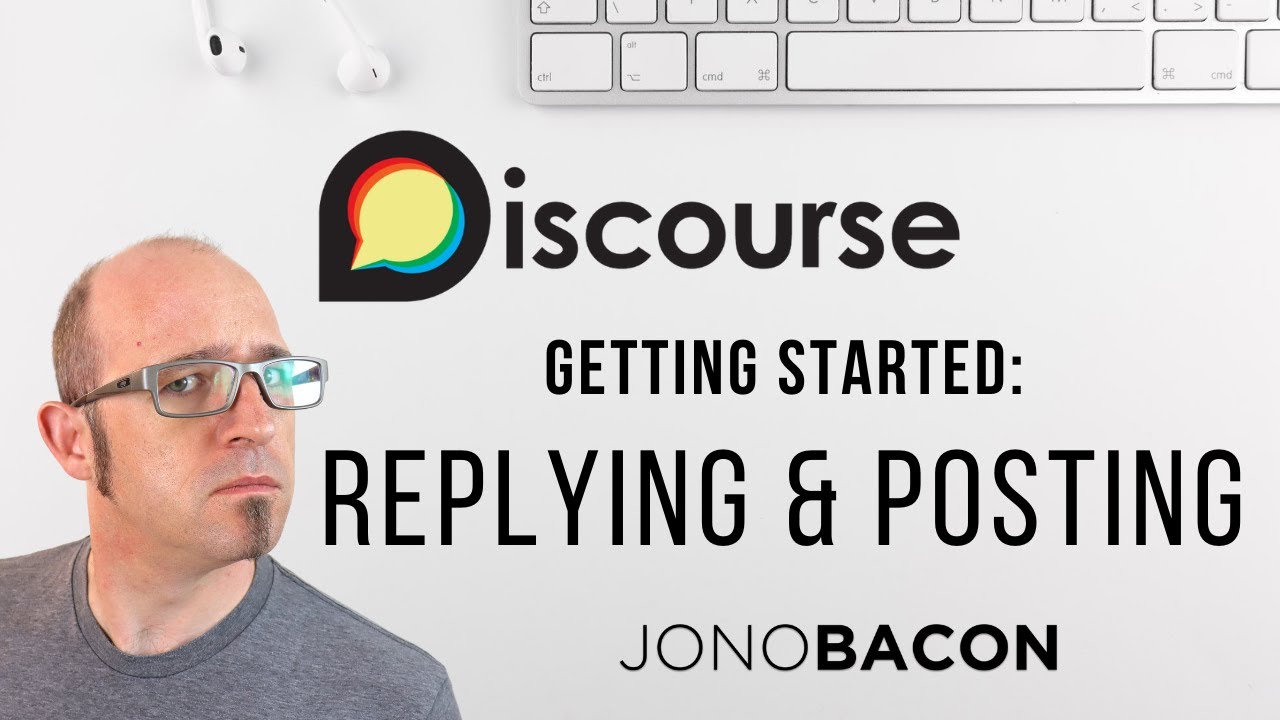How to Post on a Discourse Forum (Step-by-Step)
Whether you’re brand-new to Discourse or just want to level up your posts, this guide walks you from sign-up to “pro poster,” with practical tips, formatting tricks, and power-user moves.
1) Join & Sign In
- Visit the forum.
- Click Sign Up (or Log In if you already have an account).
- Choose a method (email, Google, Facebook, Twitter, etc.).
- Confirm your email if prompted.
- Pick a username and profile picture (helps people recognize you).
- Add a profile description and consider introducing yourself inside the “Introductions” category.
Tip: New accounts start with limited permissions (called trust levels). As you read and participate, your capabilities increase (more likes, links, edits, etc.).
Mobile:
Desktop:
2) Learn the Layout (Quick Tour)
- Header bar: site logo, search, notifications, your profile.
- Latest/Top/New tabs: quick ways to discover active topics.
- Categories/Tags: keep content organized. Always pick the best home for your post.
Composer: the editor that appears at the bottom/right when you reply or start a topic. It has a live preview pane.
Consider watching the Official Discourse posting tutorial here:
3) Before You Post (Save Everyone Time)
- Search first (
/on desktop): your question may already be answered. - Skim category rules (often pinned).
- Pick the right category and add relevant tags.
4) Start a New Topic
-
Step 1: Click + New Topic
-
Desktop:
-
Mobile:
Step 2: Fill in the Details
Title
-
Make it clear, specific, and searchable.
-
Example: “Best way to waterproof a basement window in clay soil.”
-
Desktop:
-
Mobile:
Category
-
Pick the most appropriate category for your post.
-
Desktop:
-
Mobile:
Tags
-
Add 1–3 focused tags to help organize your topic.
-
Desktop:
-
Mobile:
Step 3: Write Your Post
Use the composer to draft your content.
- Break ideas into short paragraphs.
- Use headings, bullet points, and formatting for clarity.
- AI is permitted as a writing assistant.
consider asking what it thinks about your post before you post it.
Good Titles Checklist
 State the problem or outcome
State the problem or outcome Include key terms others might search for
Include key terms others might search for
-
5) Reply to an Existing Topic
- Use the Reply button at the bottom to reply to the topic.
- Use the Reply under a specific post to reply to that person (they’ll be notified).
- Highlight text in a post → click Quote to insert just that snippet into your reply.
6) Format Like a Pro (Markdown Cheatsheet)
Headers
# H1
## H2
### H3
Emphasis
*italic* _italic_
**bold**
Lists
- bullet
- bullet
1. ordered
2. lists
Links & Images
[link text](https://example.com)

Quotes
> [!info] Here's a callout title
> Here's a callout block.
> It supports **Markdown**, [[Internal link|Wikilinks]], and [[Embed files|embeds]]!
> ![[Engelbart.jpg]]
Tables
| Header 1 | Header 2 | Header 3 |
| :------- | :------: | -------: |
| Data 1A | Data 1B | Data 1C |
| Data 2A | Data 2B | Data 2C |
Task lists
### Solar System Exploration, 1950s – 1960s
- [ ] Mercury
- [x] Venus
- [x] Earth (Orbit/Moon)
- [x] Mars
- [ ] Jupiter
- [ ] Saturn
- [ ] Uranus
- [ ] Neptune
- [ ] Comet Haley
Spoilers / Collapsible Details
[details="See steps"]
Step one
Step two
[/details]
[spoiler]Darth Vader is Luke’s dad.[/spoiler]
Polls
[poll type=regular results=on_vote]
Option A
Option B
Option C
[/poll]
7) Add Media & Files
Images
-
Drag-and-drop, paste from clipboard, or use the upload button.
-
Place one good image near the top of your first post—Discourse often uses the largest image in the first post for link previews.
Video
- Videos are restricted to staff, please upload and embed via third party(Youtube, Vimeo, etc)
Files
-
Upload PDFs, docs, zips (check restrictions).
-
If disallowed or too big, link to cloud storage and describe contents.
Tip: Add alt text to images () for accessibility.
8) Perfect Your Post (Preview, Drafts, & Submission)
-
Watch the live preview to catch formatting issues.
-
Discourse auto-saves drafts - you can return later.
-
Click Create Topic (or Reply) when ready.
Keyboard shortcuts (desktop):
-
Ctrl + Enter (Cmd + Enter on Mac): Submit
-
Esc: Close composer (draft saves)
-
?: See all shortcuts
9) Supercharge Engagement
-
Mentions:
@usernameto notify the right person. -
Quoting: keep it short for clarity.
-
Linking: Discourse shows nice previews.
-
Edits: Fix typos or improve after posting.
-
Bookmarks: Save posts & set reminders.
-
Watch/Track Topics: Use the bell menu:
-
Watching: all replies
-
Tracking: unread counts
-
Muted: hides from Latest
-
10) Advanced Post Blocks
Callouts
Tip: Start with a short summary, then the how-to.
Side-by-side images
<img src="URL1" width="48%"> <img src="URL2" width="48%">
Hide long logs
[details="Error log"]
paste logs here
[/details]
Make a Wiki: Mods can enable collaborative editing.
Solution Checkmark: Topic starter can mark ![]() Solution.
Solution.
11) Polls (Deeper Options)
[poll type=multiple min=1 max=3 public=true]
Option 1
Option 2
Option 3
[/poll]
-
public=true: shows who voted.
-
Other types: number, rating.
12) Mobile Tips
-
Tap the + floating button for new topics.
-
Long-press to quote text.
-
Dock the composer to browse while writing.
13) Etiquette & Best Practices
-
Be clear & specific: goal, what you tried, what happened.
-
One topic = one main question.
-
Use descriptive titles & short paragraphs.
-
Credit sources and add screenshots.
-
Be kind. Assume good intent.
14) Troubleshooting
“I can’t post links/images.”
Likely low trust level. Read more topics or ask a mod.
“My image won’t upload.”
Check size/format. Compress or link instead.
“My code looks weird.”
Wrap in triple backticks with language.
“My preview card didn’t appear.”
Make sure the URL is on its own line.
“I lost my draft!”
Auto-saves locally. Copy long posts to notes as backup.
15) Quick Posting Checklist
-
Searched first?
-
Clear title (with keywords)?
-
Correct category & tags?
-
Short intro + details?
-
Clean formatting?
-
Helpful links/screenshots?
-
Image near the top?
-
Proofread once?
16) Level-Up Moves (Optional)
-
Embed from GitHub, Loom, Figma, etc.
-
Use citations/footnotes if enabled.
-
Follow category templates.
-
Draft in a text editor and paste when ready.
Know any advanced Discourse features? Drop them below.
![]() That’s it!
That’s it!
You’re ready to write clear, helpful, and discoverable posts on Discourse.